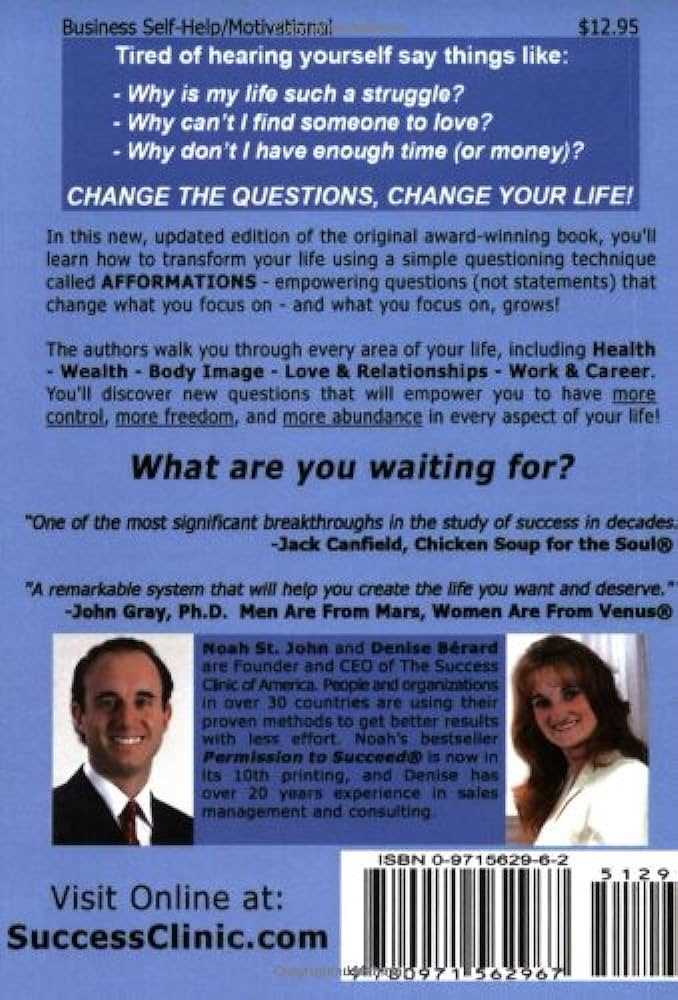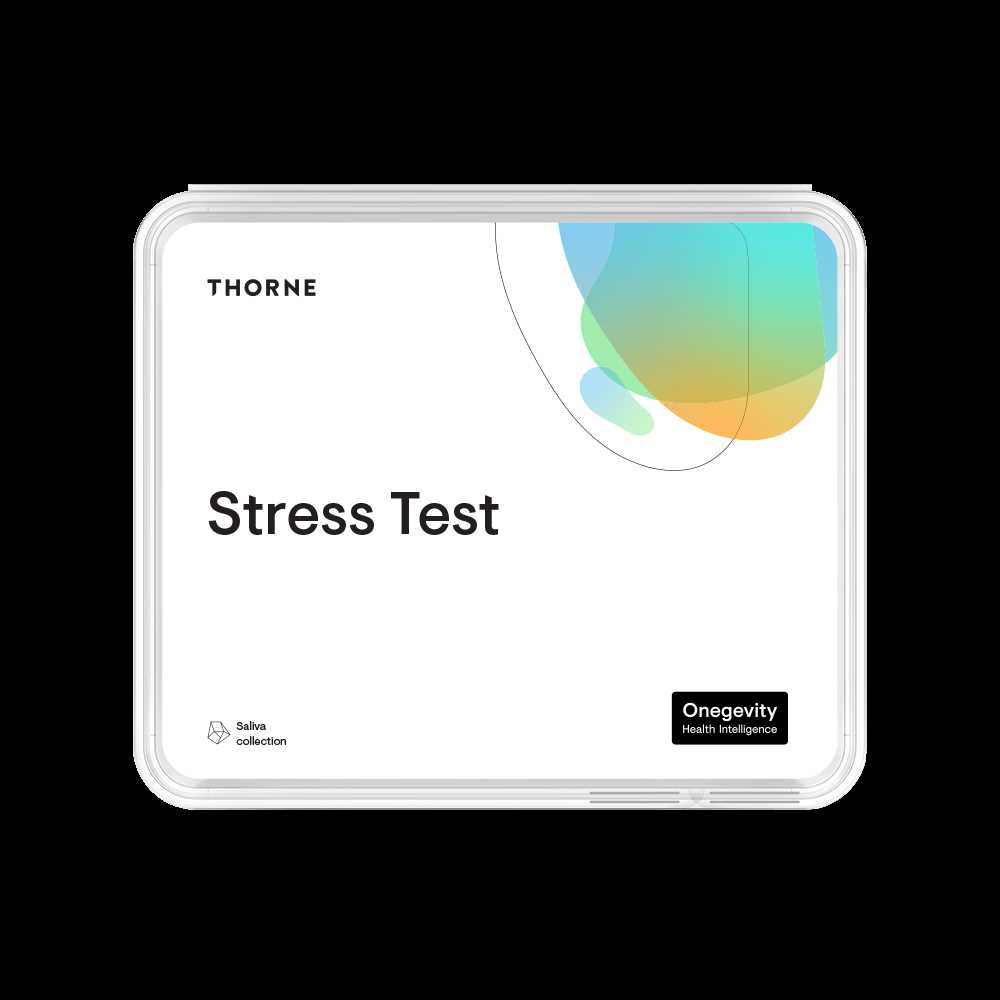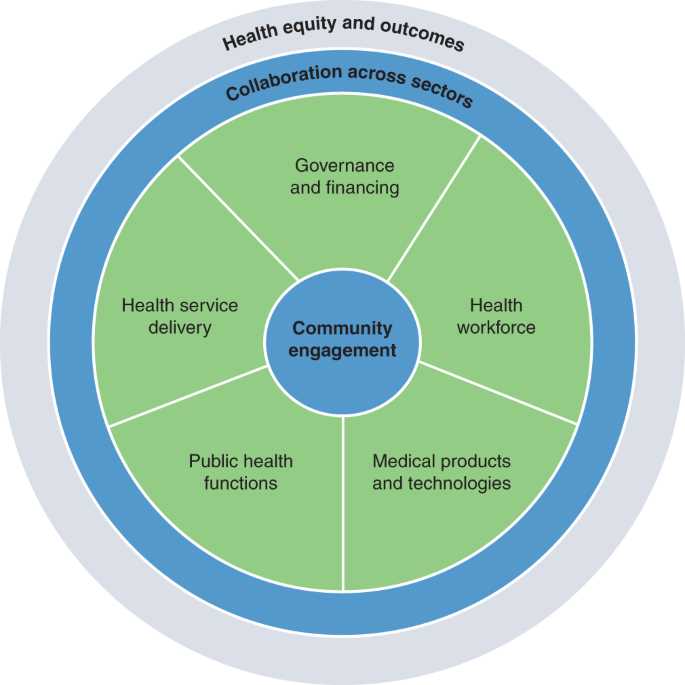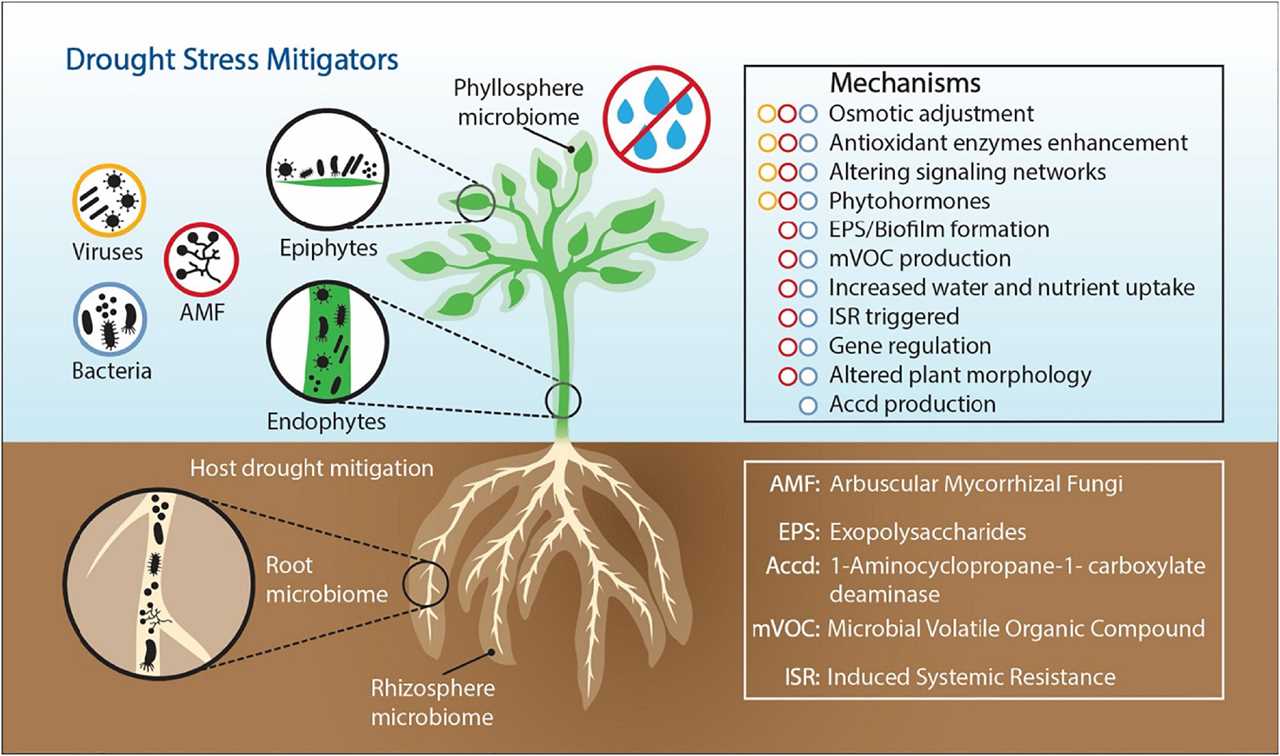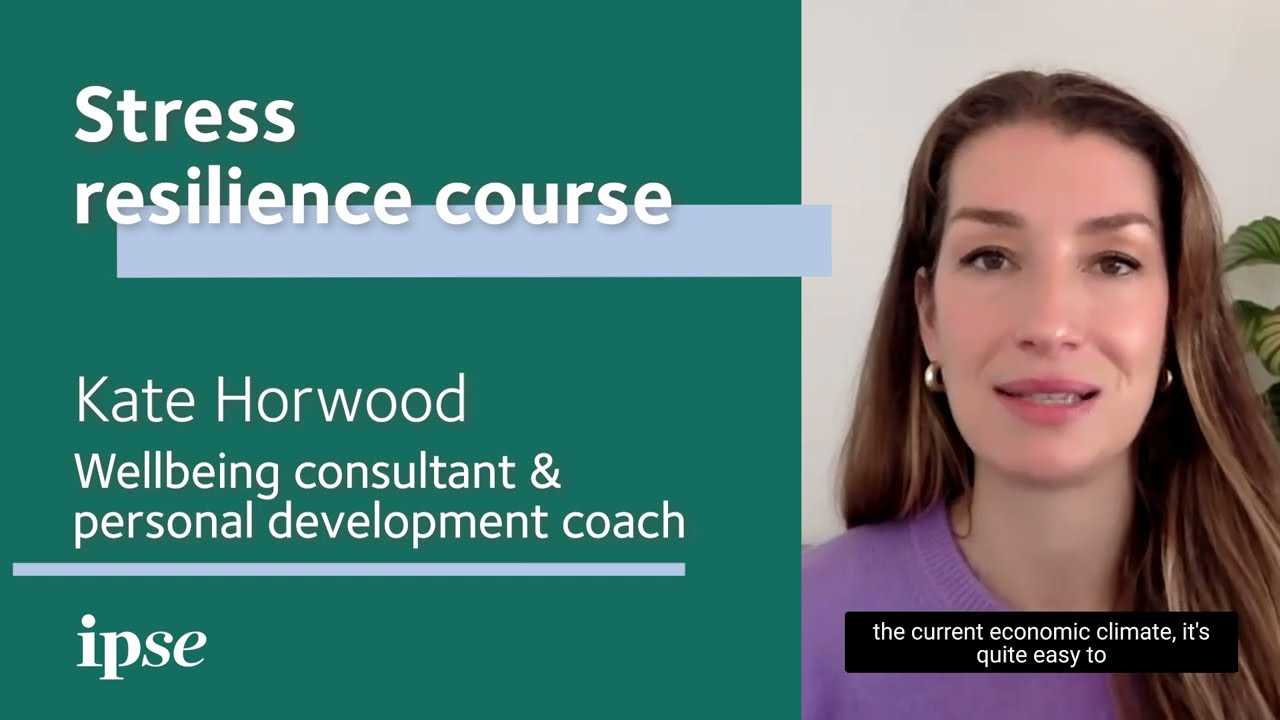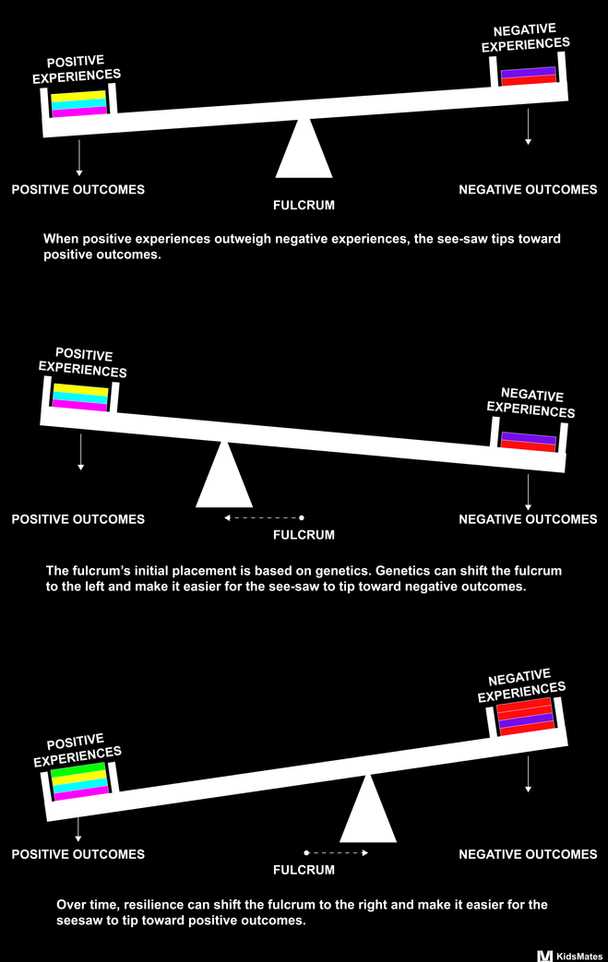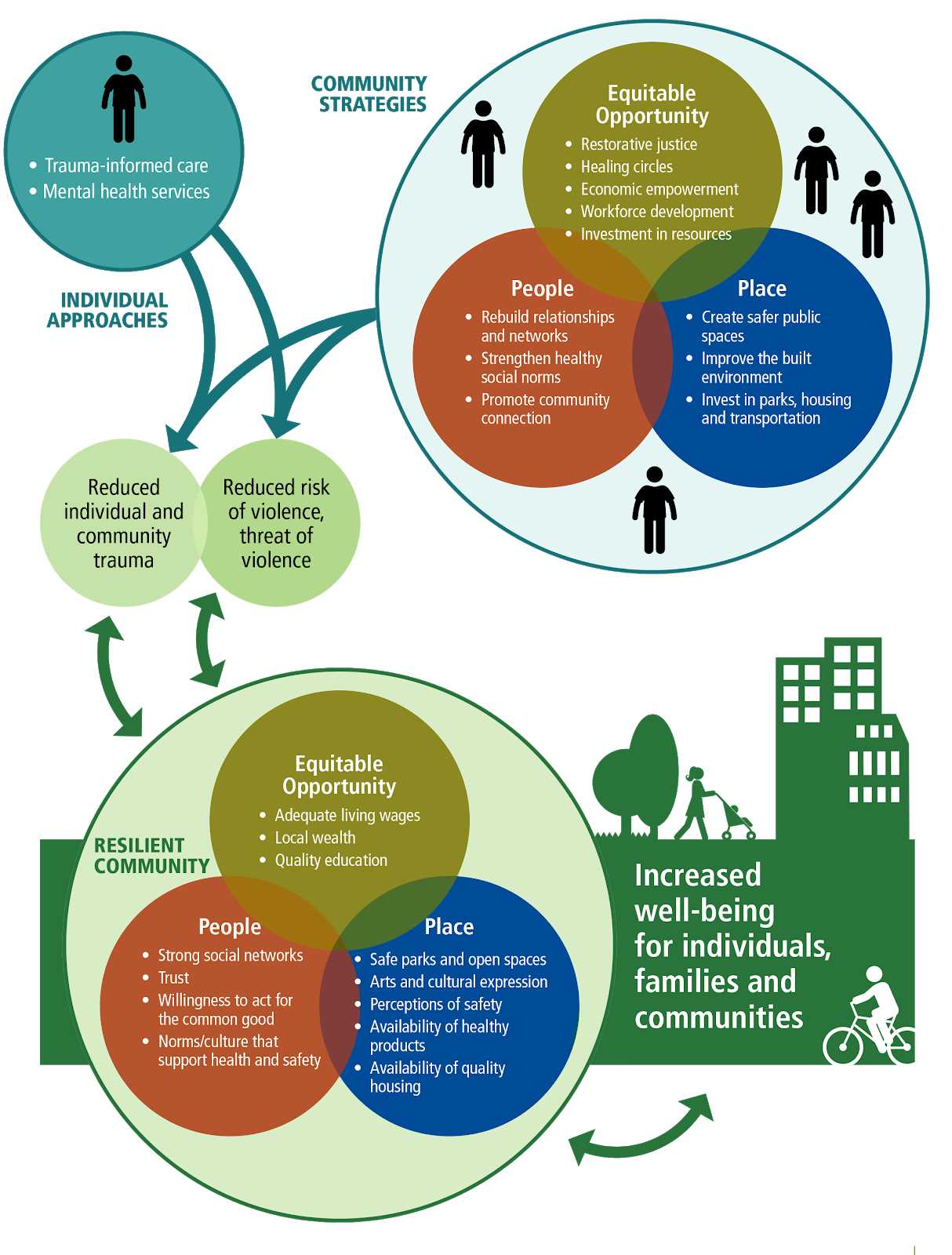Boost Your Resiliency with this Inspiring Video
In today’s fast-paced and ever-changing world, it’s more important than ever to cultivate resilience. Resilience is the ability to bounce back from setbacks and challenges, and it’s a trait that can greatly improve our overall well-being and success. But how can we develop this essential quality? One powerful tool that can help is an inspiring … Read more