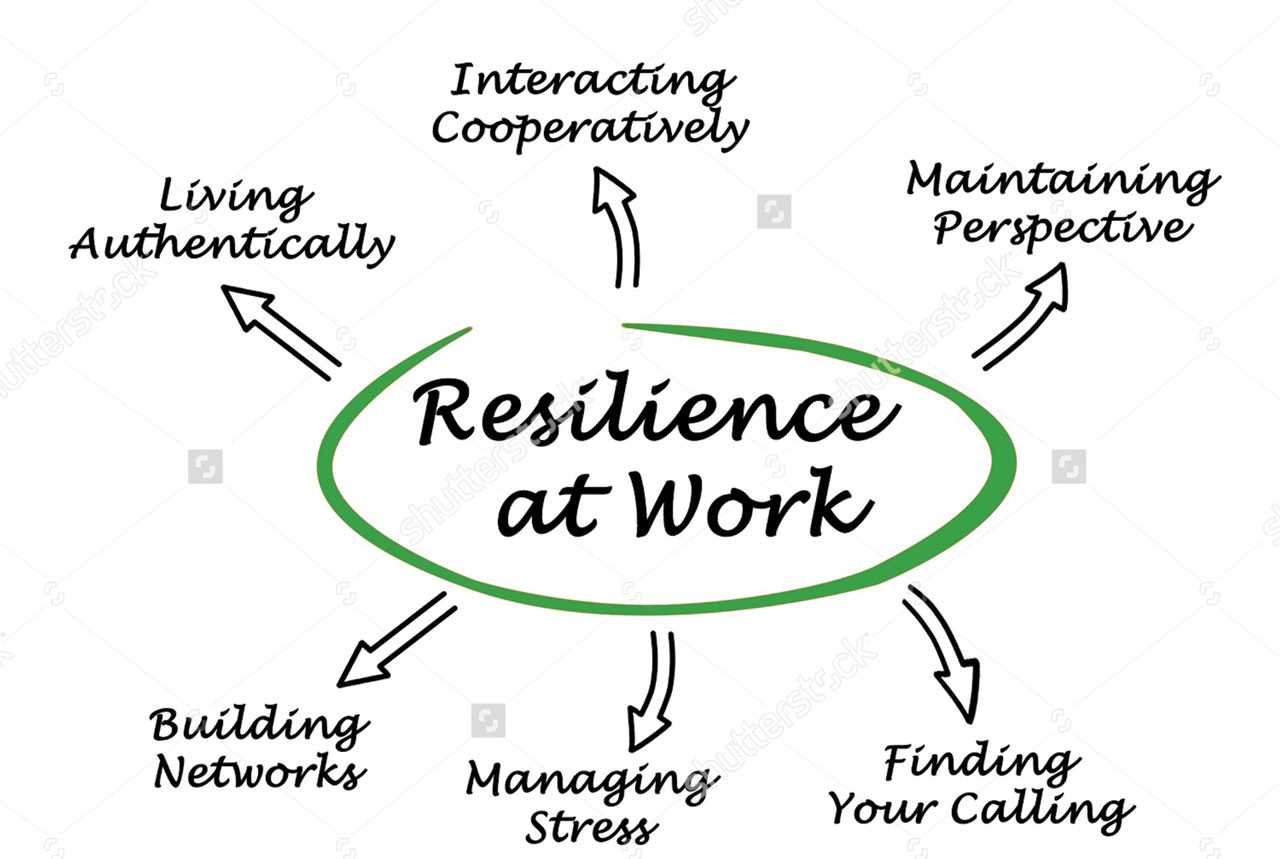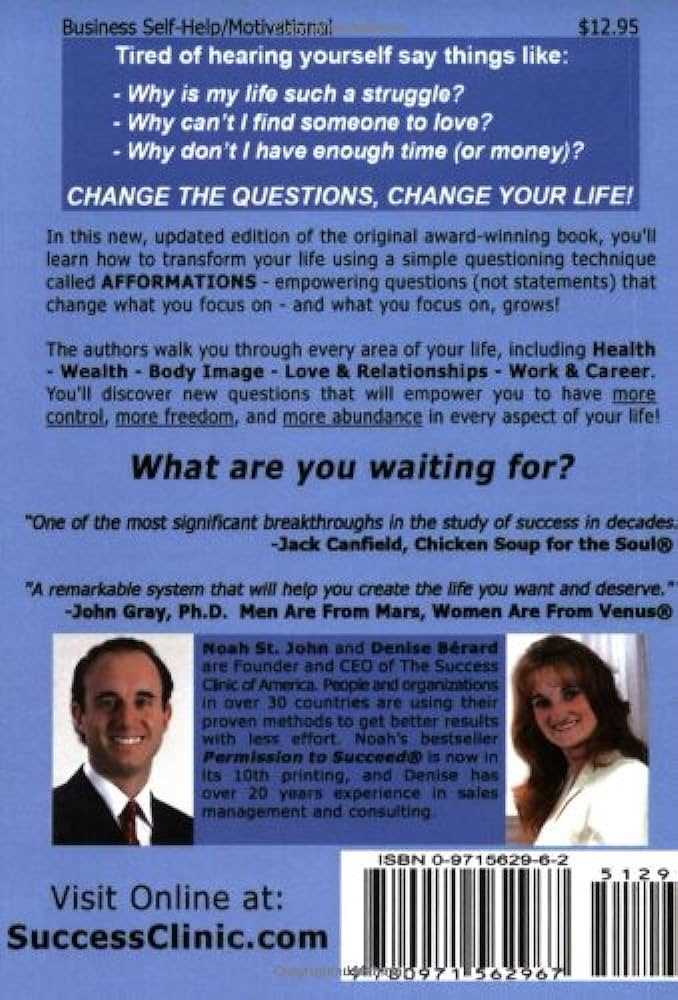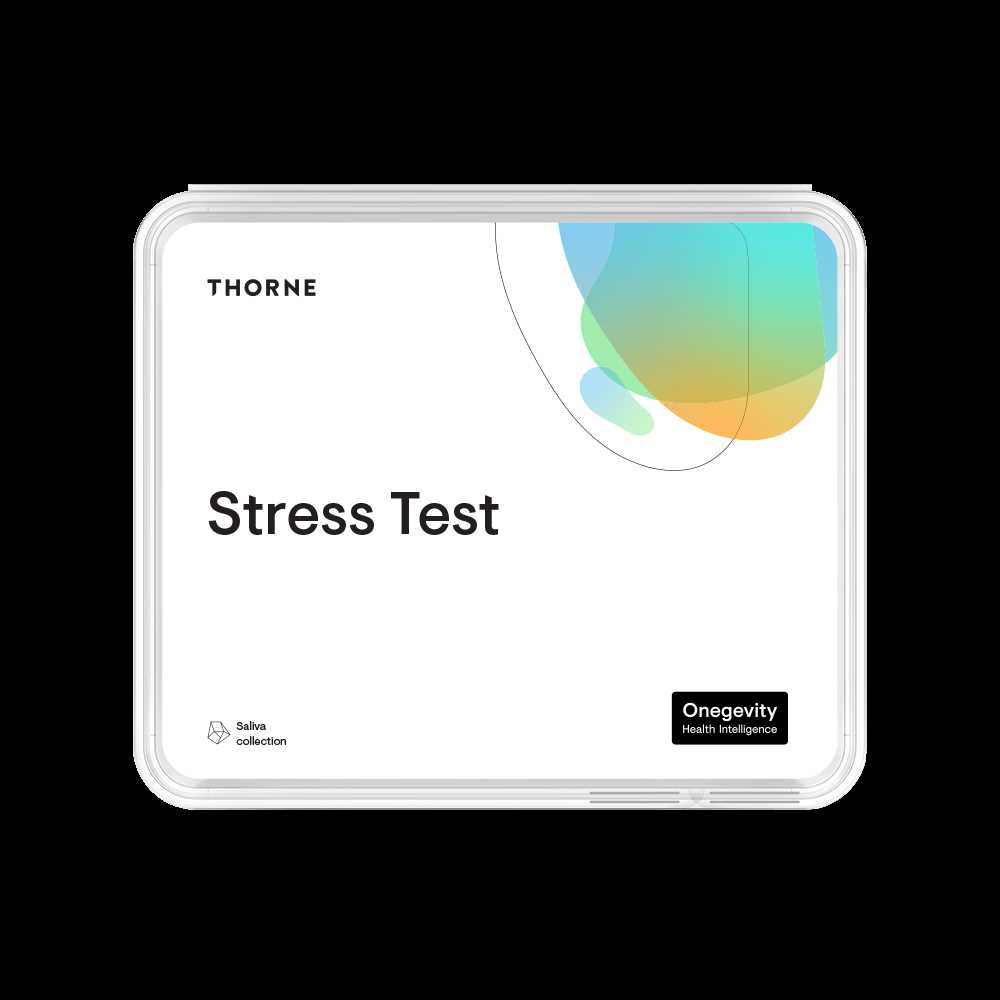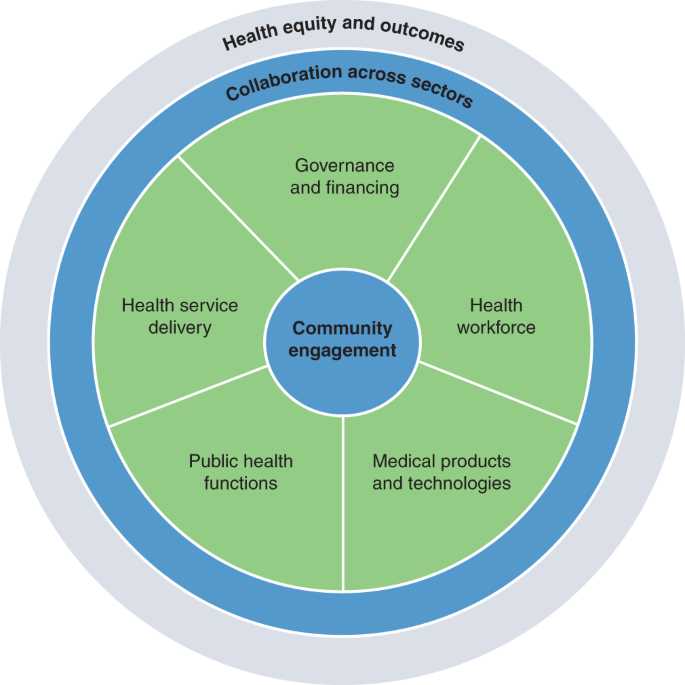What Do Healthy and Successful People Attribute Success to
Success is something that many people strive for, but what sets healthy and successful individuals apart from the rest? It is not just luck or being in the right place at the right time; it is a combination of various factors that contribute to their achievements. One of the key attributes that healthy and successful … Read more